Purpose of this document
The purpose of this document is familiarize you with the contents of the development/demonstration kit, and to guide you through the installation process. The document also provides instructions that will help you get started so you can begin prototyping your smart sensor application.Documentation
README FIRST Tools Setup Guide: The README will assist you in identifying the kit contents and how to install the USB driver and software tools that are included on the CD or that you have download.SSP Applications Software Users Guide: This document provides instructions for using the Sensor Platforms software applications that allow you to communicate, control and collect data from the SSP1492 via a graphical user interface on your PC.
SSP1492 Users Guide: Read this document to gain an understanding of the SSP1492�s unique data converter, data acquisition setup and operation, the 80515 microcontroller and the SSP1492 special peripherals. This document also explains how to connect sensors, communicate to the SSP1492, and write a custom program for the SSP1492.
SSP1492 Data Sheet: Contains operating and performance data, package information and pin descriptions.
Kit Contents
The SSP1492 Developers Kit contains one of each of the following items:
| SSP1492 Development Kit CD | |
| Universal Development Board | |
| USB Adapter Board | |
| EEPROM Adapter Board | |
| 10 position ribbon cable | |
| USB cable |
Software included in the kit
The Sensor Platforms software application tools are bundled into two ZIP files. One bundle is called the Smart Sensor Design and Evaluation Kit and the other is called the Firmware IDE kit. The differences are highlighted below.
| ZIP'ed Software Bundle | Smart Sensor Design and Evaluation Kit (ssp.zip) | Firmware IDE kit (ide.zip) |
| Features |
|
Requires the Smart Sensor Design
and Evaluation Kit to be installed
first.
This package adds the following
features:
|
| Uses | To be used in conjunction with the Sensor Platforms SSP1492 Universal board and USB-Sonoma communications bridge hardware to design, develop and test a smart sensor application using your sensor. Fully simulate and test a working sensor application before integrating with a host system. | Includes custom code development tools to create your own SSP1492 internal code utilizing its high-speed 8051 core, math engines, I/O, data converter hardware. |
Installation Overview
The USB driver must be installed on your system and the port configuration tool executed in order to create the necessary configuration file that both SSP application tools use to find the port that the Sensor Platforms hardware is connected to on your system. The procedure to install the driver and to operate the port finder tool is given in the next section.
Tip! Before you start, you may find it useful to print a copy of this document so that you can follow along without constantly having to switch windows back and forth to read this.
Tools Installation
Unpacking the files- 1. Open the ssp.zip file and Extract contents to the C:\ directory. Note: The contents of this ZIP file will automatically be extracted to a child directory of the \sp directory. For that reason it is important that you extract the ZIP file to c:\ (AKA the root directory) so that the files end up in the c:\sp directory automatically. It is not necessary to create the C:\sp directory beforehand.
- If you would also like to install the code development tools Open the ide.zip file and extract its contents to the C:\ directory as well. The uncompressed tools and resource files are now located in the c:\zip directory and its subdirectories.
Optional
The c:\sp directory contains Windows shortcuts that can be moved to taskbars, start menu, desktop or any conveniently location where you would like to launch the Sensor Platforms tool applications.
Installing the USB driver
You must have the USB drivers extracted and placed on your hard drive before connecting the Sensor Platforms hardware to your system and installing the drivers to your operating system. Installing the drivers is a two-step process. First the COM Port drivers are extracted (step 1), then the USB driver is installed (step 2)
Step 1 - Extract all Virtual COM Port Drivers
Initial software setup requires running CP2101_Drivers.exe to extract all of the device drivers. This file is located in the c:\sp\drivers directory. After following the prompts, the utility will copy the driver files to a specified directory or the default directory, �C:\SiLabs\MCU\CP2101�. Each set of drivers will be extracted to sub menus.
Step 2 - Virtual COM Port Driver Installation
Important: Step 2 varies depending on your operating system. Below are three operating system choices to choose from for the next step.
Windows 2000
Follow these steps to install the Windows 2000 VCOM driver:- Connect the USB cable between the host computer and the USB-Sonoma Bridge Board as shown in Figure 1.
- Windows will open a �Found New Hardware Wizard� window. Press Next to continue.
- Select "Search for a suitable driver for my device (recommended)" and press Next.
- Check "Specify a location" and press Next.
- Press Browse to locate the �slabbus.inf� driver installation file. The default location is the "C:\SiLabs\MCU\CP2101\WIN" directory. Once this file is selected press OK.
- Verify that the correct path and filename are shown and press Next.
- Press Finish to finish installing the "CP2101 USB Composite Device".
- Windows will open another �Found New Hardware Wizard� window. Yes, this is the second time this dialog box appears. Press Next to continue.
- Select "Search for a suitable driver for my device (recommended)" and press Next.
- Check "Specify a location" and press Next.
- Press Browse to locate the �slabw2k.inf� driver installation file. The default location is the "C:\SiLabs\MCU\CP2101\WIN" directory. Once this file is selected press OK.
- Verify that the correct path and filename are shown and press Next.
- Press Finish to finish installing the "CP2101 USB to UART Bridge Controller".
Windows XP
Follow these steps to install the Windows XP VCOM driver:- Connect the USB cable between the host computer and the USB-Sonoma Bridge Board as shown in Figure 1.
- Windows will open a �Found New Hardware Wizard� window.
- Select "Install from a list or specific location (Advanced)" and press Next.
- Select "Include this location in the search".
- Press Browse to locate the "C:\SiLabs\MCU\CP2101\WIN" directory. Once this directory is selected press OK.
- Verify that the correct path and filename are shown and press Next.
- Press Finish to finish installing the "CP2101 USB Composite Device".
- Windows will open another �Found New Hardware Wizard� window. Yes, this is the second time this dialog box appears. Press Next to continue.
- Select "Install from a list or specific location (Advanced)" and press Next.
- Select "Include this location in the search".
- Press Browse to locate the "C:\SiLabs\MCU\CP2101\WIN" directory. Once this directory is selected press OK.
- Verify that the correct path and filename are shown and press Next.
- Press Finish to finish installing the "CP2101 USB to UART Bridge Controller".
Windows 98 SE
Follow these steps to install the Windows 98 VCOM driver:- Connect the USB cable between the host computer and the USB-Sonoma Bridge Board as shown in Figure 1.
- Windows will open a �Found New Hardware Wizard� window. Press Next to continue.
- Select "Search for the best driver for your device (Recommended)" and press Next.
- Select "Specify a location".
- Press Browse to locate the "C:\SiLabs\MCU\CP2101\WIN" directory. Once this directory is selected press Next.
- Verify that the correct path and filename are shown and press Next.
- Press Finish to finish installing the "CP2101 USB Composite Device".
- Windows will open another �Found New Hardware Wizard� window. Yes, this is the second time this dialog box appears. Press Next to continue.
- Select "Search for the best driver for your device (Recommended)" and press Next.
- Select "Specify a location".
- Press Browse to locate the "C:\SiLabs\MCU\CP2101\WIN" directory. Once this directory is selected press Next.
- Verify that the correct path and filename are shown and press Next.
- Press Finish to finish installing the "CP2101 USB to UART Bridge Controller".
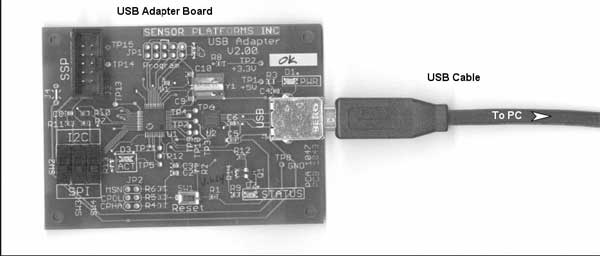
Figure 1 - Minimal connections necessary to install and test USB drivers and USB port
Using the Port Finder Utility
This tool is used to help you find and verify which port the Sensor Platforms hardware is connected to. It is also used to create the necessary configuration file that other SSP application tools use as a map to connect with the Sensor Platforms hardware on your system. This utility should only have to be used once, which is usually during initial use of the Sensor Platforms tools. You may need to use it again if other USB devices and/or serial communication devices are added or removed from you system.
- Connect the USB-Sonoma Bridge or the Sonoma Serial Bridge board to your PC using the corresponding cable.
- If you are using the Sonoma Serial Board you must supply an external 3.3V +/-0.3V to the board.
- Launch the PortFinder.exe application located in the c:\sp\ directory.
- On the left side of the window select the type of communications hardware that you are using. The type of hardware is written on the communications board. a. Select USB Bridge if you are using the USB-Sonoma Board b. Select COM Board if you are using the Serial-Sonoma Board
- On the right side of the window in the �Select a Comm Port� drop-down list box select a communications port that you think is likely to be the port that the Sensor Platforms hardware is connected.
- To verify that you selected a port connected to Sensor Platforms communication hardware click the �Push To Test� button.
- The utility will �ping� the hardware to see if it is a Sensor Platforms product.
- If the results are negative (a �hardware NOT found� message appears) go back to step 4 and select another port.
- If the result of the ping was positive (a �hardware found!� message appears) then create a configuration file that other Sensor Platforms applications can use to find the same port and the same hardware type by clicking on the �Save Configuration� button.
- Click on the PFE (Program File Editor) shortcut located in the c:\sp directory or click on the application itself (PFE.exe), which is located in the c\sp\pfe directory. Note, there is no shortcut created in the Start menu for PFE.
- Click on Options in the menu bar then on Preferences located in the drop-down menu
- In category list in the new Preferences window that appears select Configuration Sets by clicking on it.
- Click the New button located in the refreshed right side of the Preferences window.
- Type SP in the popup dialog box that appears. Then click OK.
- Click on the SP configuration set that now appears in the Existing Configuration Set list.
- Click the �Import To�� button.
- Navigate the file explorer window that pops-up to the c:\sp directory
- Select the sp.rcf file.
- Click Open, then OK on the message dialog box that appears.
- With the SP configuration set still highlighted in the Existing Configuration Set list, click the �Make default startup set� button.
- Click OK in Preferences window. The Preferences window should now be closed.
- Exit the PFE application.
Configuring the IDE tools
The next time you launch the PFE the application will be configured to work with the Sensor Platforms tool set.
Where to go from here
It is recommended that whether your plans are to simply verify your sensor with the SSP1492 or to develop custom sensor firmware for your smart sensor module that you first familiarize yourself with the Sensor Platform application software and its controls. These tools allow you communicate, control and collect sensor data from the SSP1492 via a graphical user interface from your PC. The Universal Demo Boards are preloaded with fixed components already installed in sensor locations R1 and C1 such that you can be taking pseudo sensor measurements straight out of the box and become familiar with the tools before you actually connect your sensor to the Universal Demo Board by following the text given in the document: �Sensor Platforms SSP Application Software Users Guide�.
To learn more about the SSP1492 device refer to the document �SSP1492 Users Guide�